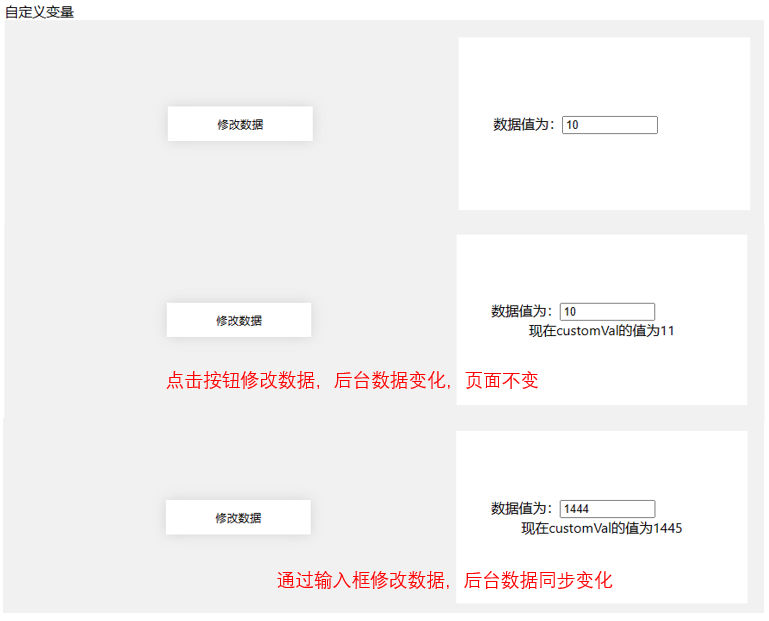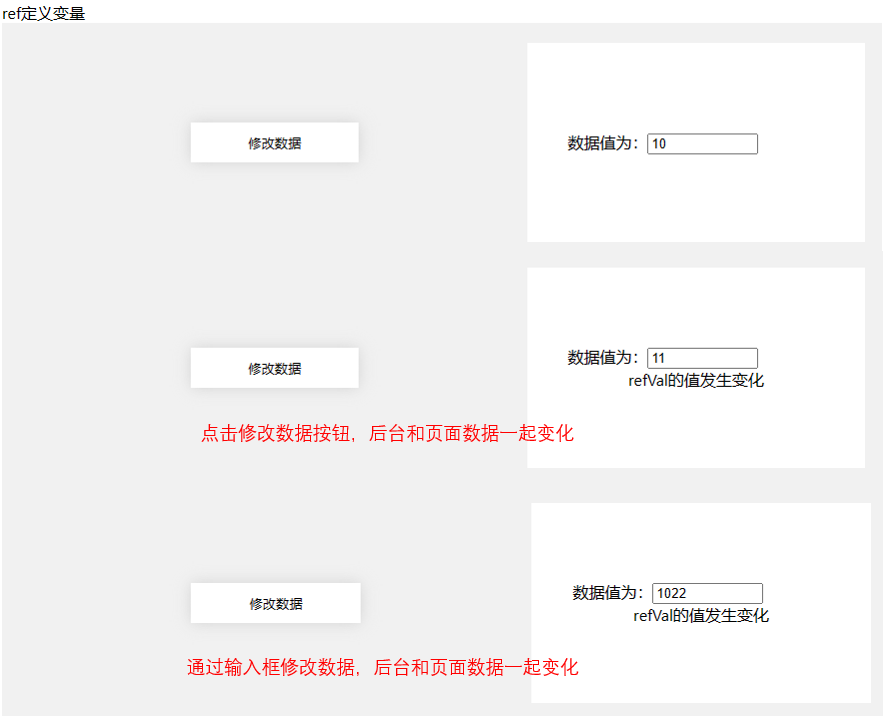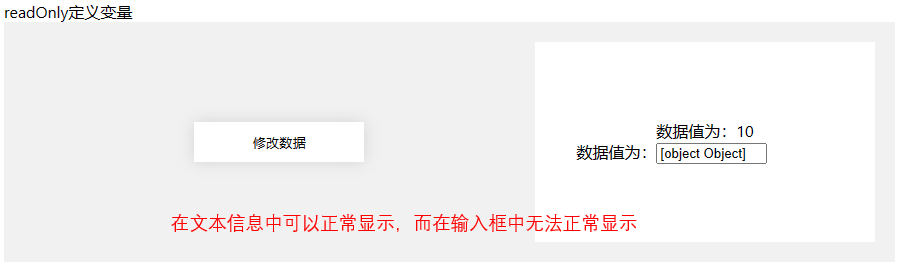本文最后更新于:2024年3月18日 晚上
在由选项式API转向组合式API时,发现响应式数据的定义往往通过ref来实现,但是直接定义变量的方式也能够在页面中实现显示,而后又有readonly来进行变量定义的方式,因此实验了一下其中的区别。
自定义变量
使用自定义变量时直接进行定义即可let customVal:number = 10
- 自定义变量的值可以直接在模板中显示(包括文本和输入框等)
- 点击按钮改变自定义变量的值时,后台数据会发生变化,但页面不会刷新,即显示的还是原来的值
- 通过输入框改变值时(v-model绑定)可以将数值传输到后台数据并更改其值。
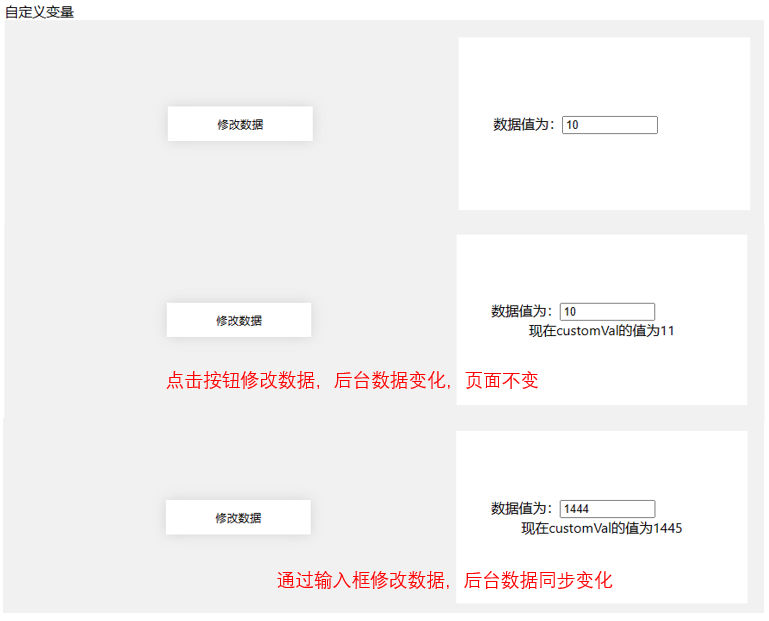
ref定义变量
使用ref定义变量时需要使用ref()函数let refVal:Ref<number> = ref(10)
- ref变量的值可以直接在模板中显示(包括文本和输入框等)
- 点击按钮改变自定义变量的值时,后台和页面数据都发生变化,触发监听器
- 通过输入框改变值时(v-model绑定)可以将数值传输到后台数据并更改其值,触发监听器
vue中同样可以使用reactive来定义响应式变量,不过reactive只能定义对象、数组等类型,而ref既可以接受对象类型又可以接受原始数据类型(number,string,boolean等),所以reactive相当于是ref的子集,ref在接受对象类型的时候内部也是通过reactive来实现。
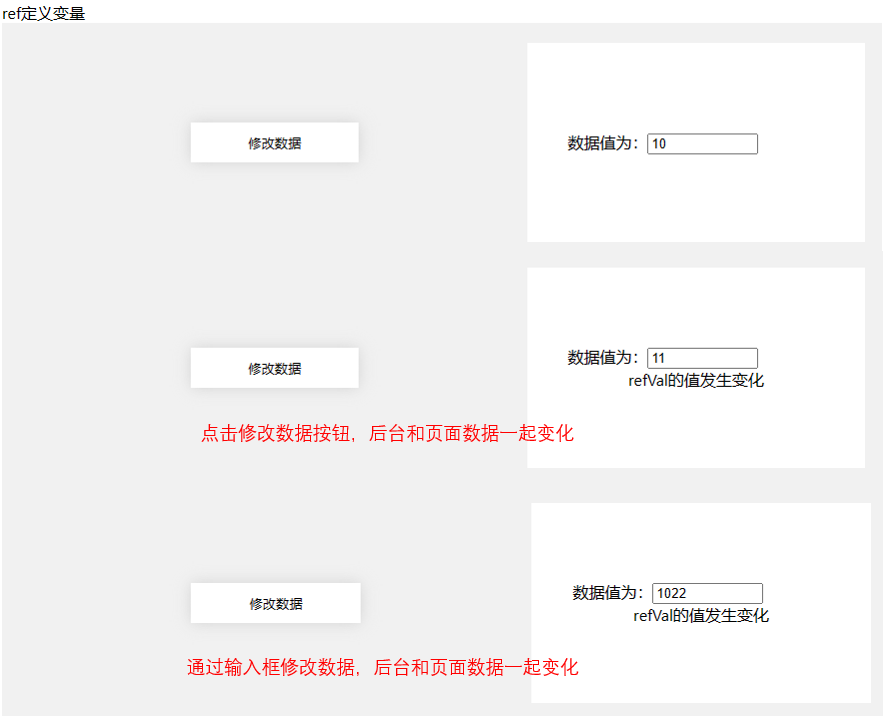
readonly定义对象
使用readonly定义变量时需要使用readonly()函数let readonlyVal:Readonly<{value:number}> = readonly({value:10})
- readonly变量的值可以直接在模板中显示,但只能作为文本显示,而不能投射到表单组件,即input等。
- readonly变量只读,无法进行修改,后台试图修改readonly变量的操作会直接报错(编译时异常)
- 无法在输入框中正常显示也无法修改
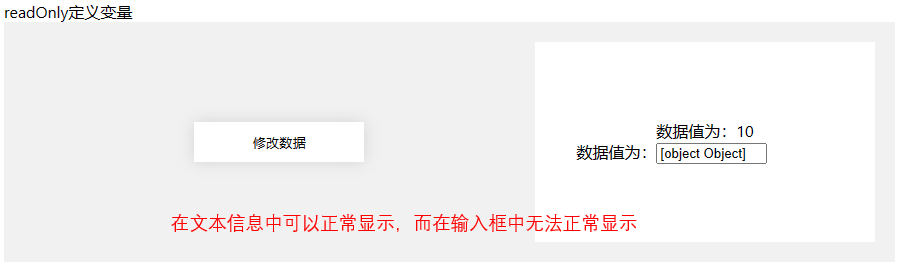
代码
1
2
3
4
5
6
7
8
9
10
11
12
13
14
15
16
17
18
19
20
21
22
23
24
25
26
27
28
29
30
31
32
33
34
35
36
37
38
39
40
41
42
43
44
45
46
47
48
49
50
51
52
53
54
55
56
57
58
59
60
61
62
63
64
65
66
67
68
69
70
71
72
73
74
75
76
77
78
79
80
81
82
83
84
85
86
87
88
89
90
91
92
93
94
95
96
97
98
99
100
101
102
103
104
105
106
107
108
109
110
111
112
113
114
| <script setup lang="ts">
import { ref,readonly, Ref, watch } from 'vue'
let customVal = 10;
function changeCustomValValue(){
customVal++;
document.getElementById('info').innerText="现在customVal的值为"+customVal;
}
watch(()=>customVal,()=>{
document.getElementById('customTip').innerText="customVal的值发生变化";
})
let refVal:Ref<number> = ref(10);
function changeRefValValue(){
refVal.value++;
}
watch(refVal,()=>{
document.getElementById('refTip').innerText="refVal的值发生变化";
})
let readonlyVal:Readonly<{value:number}> = readonly({value:10});
function changeReadOnlyValValue(){
try{
readonlyVal.value++;
}
catch(e){
document.getElementById('error').innerText=e;
}
}
watch(readonlyVal,()=>{
document.getElementById('readonlyTip').innerText="readonlyVal的值发生变化";
})
</script>
<template>
<div>自定义变量</div>
<div class="container">
<button class="button" @click="changeCustomValValue">
修改数据
</button>
<div class="output">
<div>数据值为:<input class="input" v-model="customVal"/></div>
<div id="info"></div>
<div id="customTip"></div>
</div>
</div>
<div>ref定义变量</div>
<div class="container">
<button class="button" @click="changeRefValValue">
修改数据
</button>
<div class="output">
<div>数据值为:<input class="input" v-model="refVal"/></div>
<div id="refTip"></div>
</div>
</div>
<div>readOnly定义变量</div>
<div class="container">
<button class="button" @click="changeReadOnlyValValue">
修改数据
</button>
<div class="output">
<div>数据值为:<input class="input" v-model="readonlyVal"/></div>
<div id="error"></div>
<div id="readonlyTip"></div>
</div>
</div>
</template>
<style>
.container{
background-color: #F1F1F1;
width: 95%;
height: 200px;
display: flex;
justify-content: space-between;
align-items: center;
padding: 20px 20px;
margin-bottom: 20px;
}
.button{
margin-left: 20%;
width: 20%;
height: 20%;
background-color: white;
border: none;
box-shadow: 0px 0px 15px lightgray;
cursor: pointer;
}
.button:hover{
background-color: lightcyan;
transition: background-color 0.3s ease-in-out;
}
.button:active {
background-color: skyblue;
transition: background-color 0.3s ease-in-out;
}
.output{
align-self:self-end;
width: 40%;
height: 100%;
background-color: white;
display: flex;
flex-direction: column;
justify-content: center;
align-items: center;
}
</style>
|